Panopto: Embed a Video into a Moodle Activity or Resource
In Moodle, a Panopto video can be embedded into course content. To do so, please follow the steps below.
To Embed a Panopto Video within a Moodle Activity or Assignment:
- Log in to Moodle, and open your desired course.
- Locate your desired activity, and then select Edit/Pencil button.
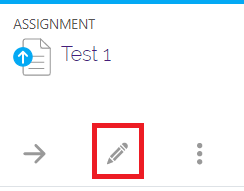
- Once the settings window opens, select the Panopto icon on the Description editor.

- From here you have three options. Choose an existing video, Upload a video from your computer, or Record a new video. Choose your preferred option and follow the on-screen instructions.

- Once you've completed adding your video resource, click Save and return to course.

20218
9/2/2025 11:33:19 AM