Panopto: How to Copy Panopto Sessions
There may be broken links in this article, the GROK staff has been notified and is working to resolve the issue.
This article has not been updated recently and may contain dated material.
How to Copy Panopto Sessions to Different Folders:
1. Go to the Panopto home page, either by accessing Course settings in the Panopto block in Moodle or you can navigate to lsu.hosted.panopto.com and sign in.
2. From the Panopto home page, expand the Browse tab and select the folder containing your session.
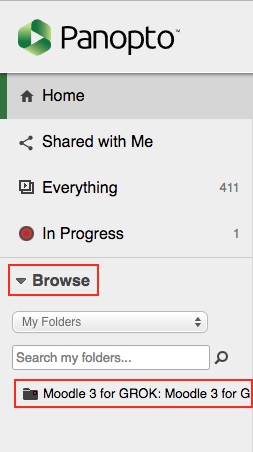
3. Select the session you wish to copy by clicking on the checkbox on the left-hand side, then select the Copy option that appears at the top of the page.
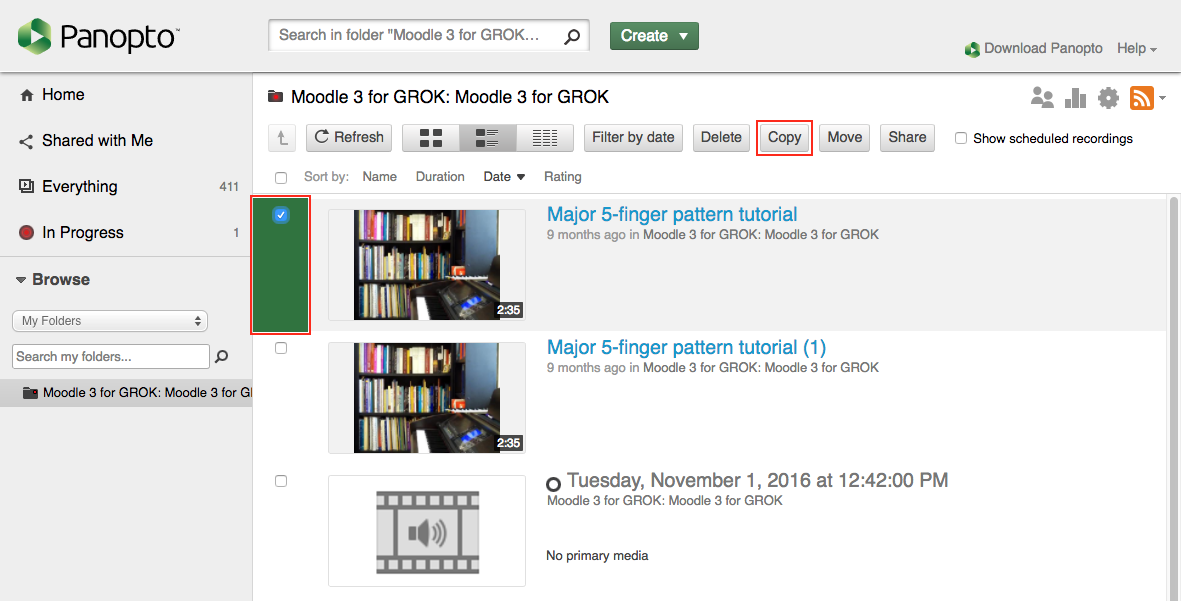
4. From the Copy session(s) to dropdown menu, select the folder to which you wish to copy your session(s).
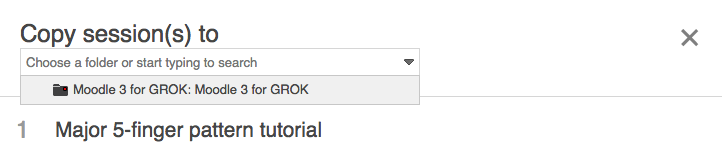
5. Select the green Copy button.
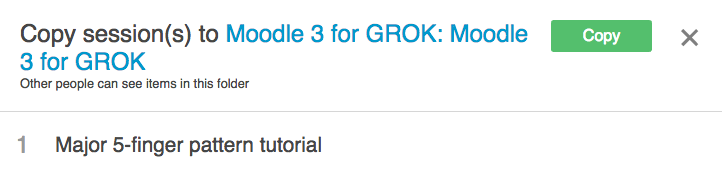
6. When the copy has finished, select the X (close) button.
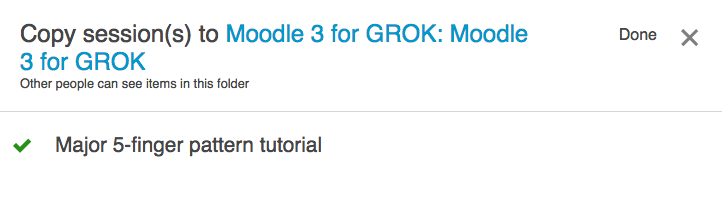 .
.
19663
3/28/2024 1:35:57 PM