Moodle: Activities & Resources: External Tool: zyBooks Plugin for Moodle
This article has not been updated recently and may contain dated material.
General Information
zyBooks is a Moodle plugin that allows students to access assigned open-source, interactive STEM textbooks through a Moodle course. Instructors can create an account on the zyBooks site and select a textbook to evaluate before adopting the book. Evaluation and adopted copies of zyBooks appear in the instructor's personal library on the zyBooks site. There is no cost to instructors associated with adopting a zyBook. Students must purchase a subscription to the zyBook to access it. The instructor sets the duration of the subscription, which determines the price to the students. For more information about cost to students, see the zyBooks Help Center articles concerning cost and payment.
Each zyBook can be configured by the instructor to coordinate with a syllabus or course plan. Different topics, examples, and activities can be organized at any time while the zyBook is being used by students.
A note about support: Because the external tool activity links your Moodle course to an external website, troubleshooting most issues encountered in this tool should be done through the zyBooks Help Center. The LSU Faculty Technology Center can assist with any Moodle issues and can work with the tool's support team on Moodle-related gradebook sync concerns.
Adding the zyBooks Plugin in Moodle
To use a zyBook in Moodle, instructors must add the plugin to the course. In the course, navigate to the area or areas where students will access the zyBook. This may be in one section or in several, depending on when students should complete readings and activities. To add the plugin:
- Scroll to the bottom of the section and click Create learning activity. On the All or Activities tab, select External tool.
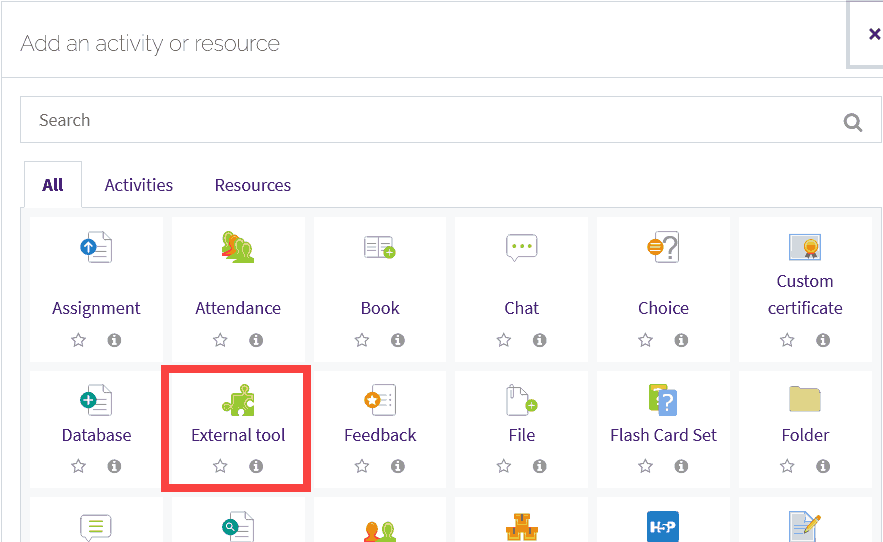
- In the external tool settings, name the item so that students know what it is and select zyBooks from the Preconfigured tool dropdown menu.
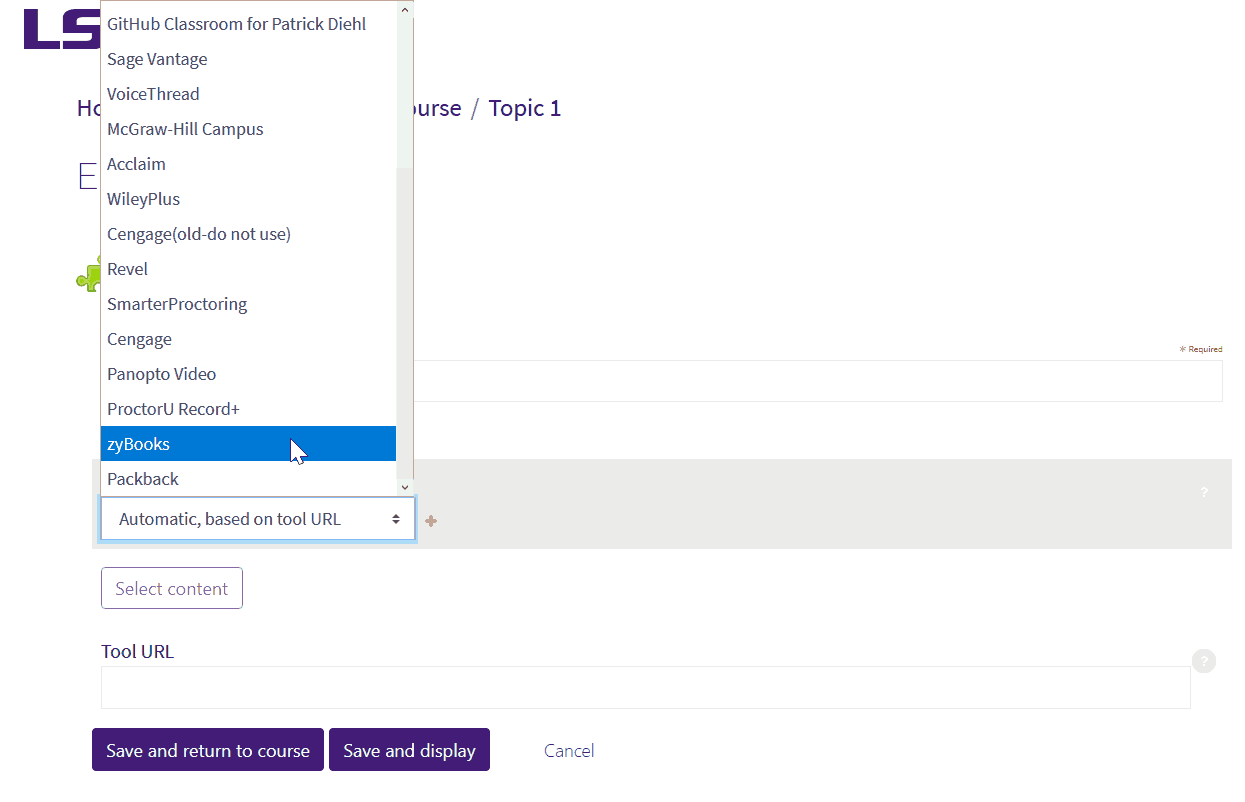
- Click Save and return to course. No other settings are needed.
Consider using the textbook name or "zyBooks" in the tool name and placing the tool at the appropriate place in the section. In the course syllabus, clearly state how students will access the zyBook and how much it will cost.
20434
10/24/2023 8:35:26 AM