MS Teams: Start an Instant Meeting in Teams
This article has not been updated recently and may contain dated material.
NOTE: Teams meeting recordings will be saved for 60 days, after which the recording will be deleted and cannot be recovered.
There are a couple of different ways to get an impromptu meeting in Microsoft Teams going with just a few clicks.
To Start a Meeting in a Channel:
- Go to Teams. On the left side of the app, choose the channel you want to meet in from the list.
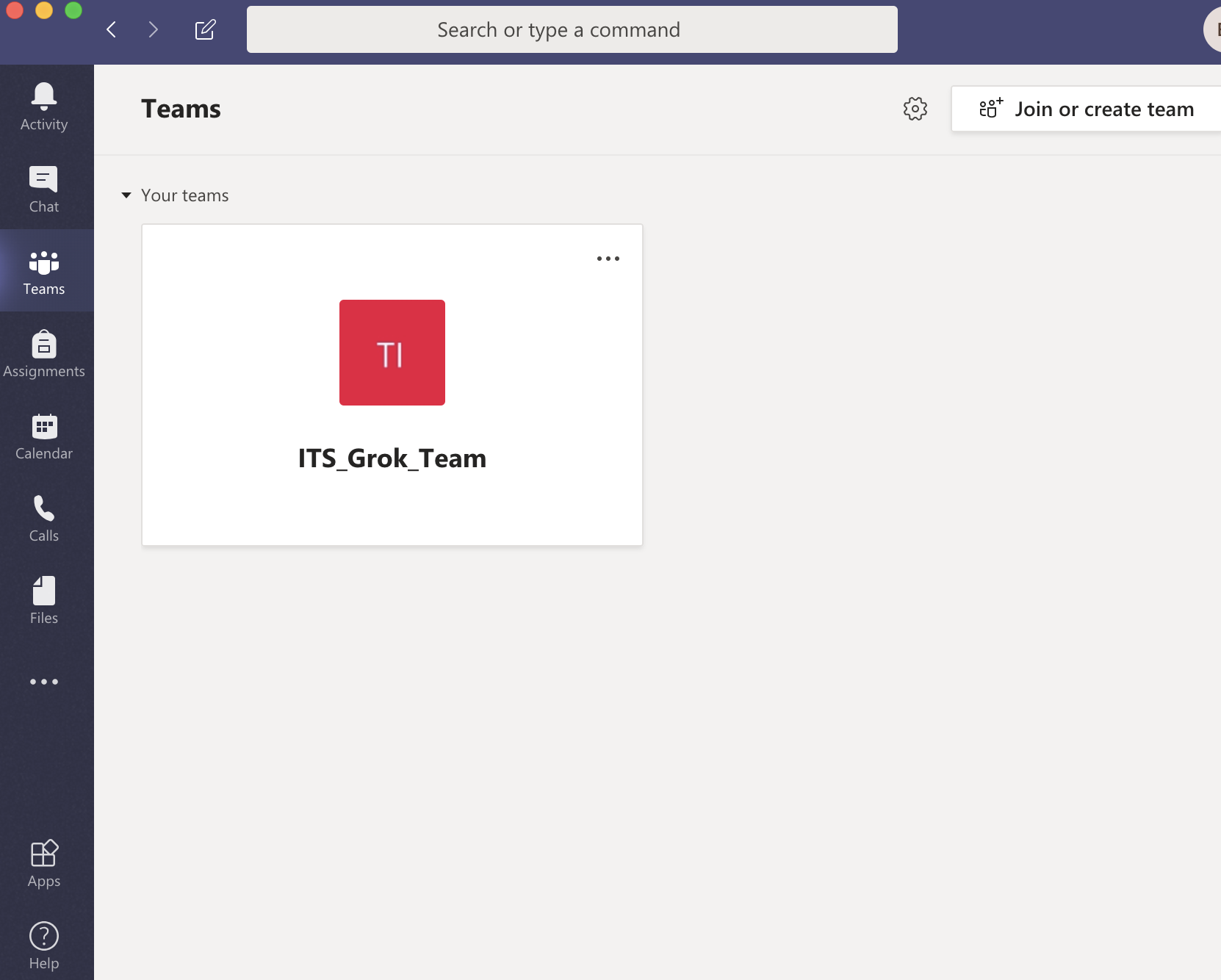
- In the Posts tab, go to where you type new messages (at the very bottom of the app) and select Meet now. Or, to keep the context of a specific conversation, choose Reply below any post, and then Meet now under the box where you'd type your message.

- Give your meeting a title and choose whether you want to include video.
- When you're ready, hit Meet now.
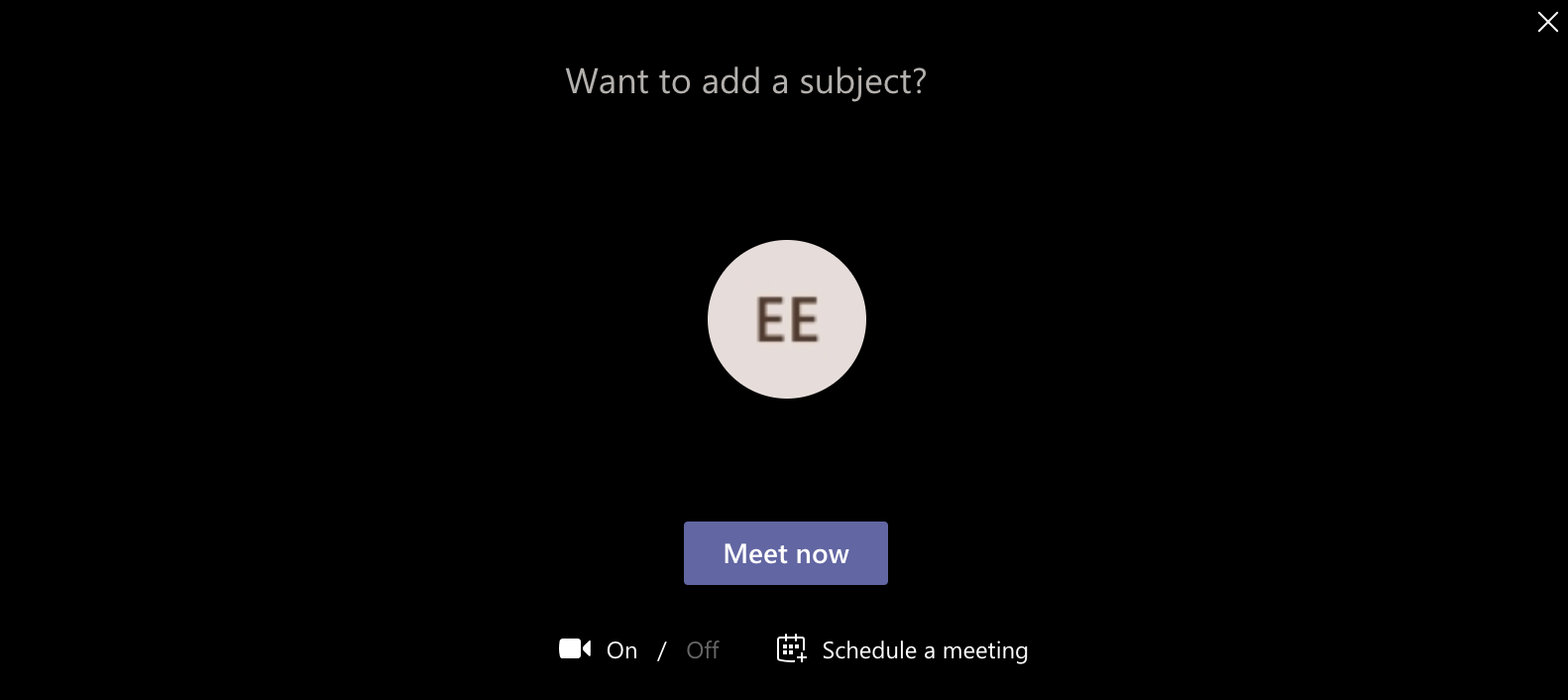
- Your meeting is now up and running, and anyone in the channel can join it.
To Invite Others to the Meeting:
- Start typing the name or phone number of someone you want to invite in the box under People in the top right.
- Select them when they appear in the list, and they'll get a call right away.
- You can also invite people by copying the meeting link and sending it to anyone you want to meet with. Just choose Copy join info and paste the link in a message.
To Start a Meeting from your Calendar:
- Go to Calendar on the left side of Teams, then select Meet now in the upper right corner.
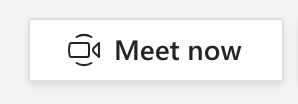
- You'll have a chance to set a few things up before you start your meeting. Give it a title, choose whether you want to use video, and pick your preferred audio source. When you're ready, hit Join now.
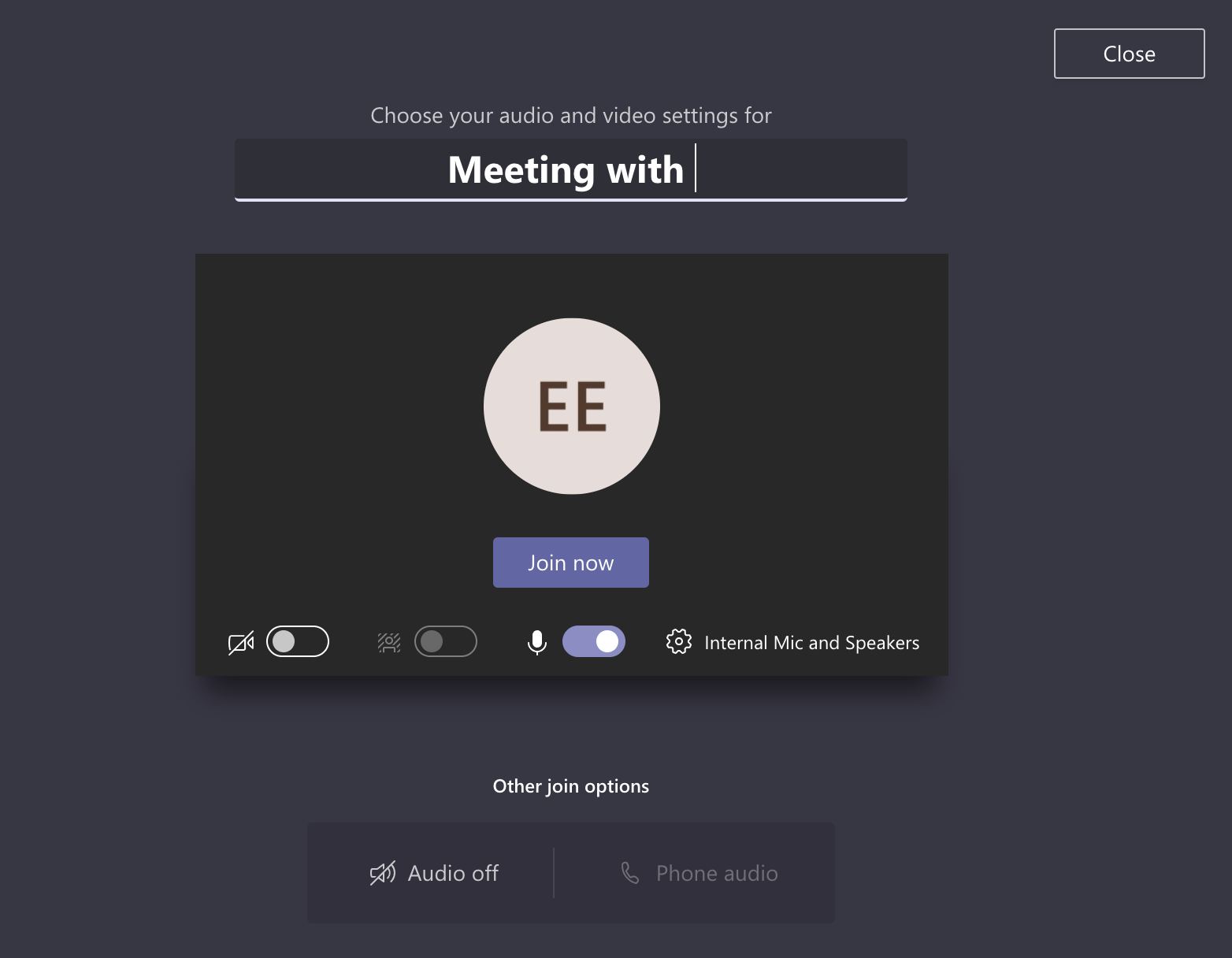
- Your meeting is now up and running—you just need people to join you.
To Invite Other People:
- Start typing the name or phone number of someone you want to invite in the box under People in the top right.
- Select them when they appear in the list, and they'll get a call right away.
- Another option is to copy the meeting link and send it to anyone you want to meet with, and they can join by selecting it. Just choose Copy join info and paste the link in a message.
If you don't have meeting scheduling capability in Outlook or Teams, starting an instant meeting is a great option. Just like with scheduled meetings, everyone who attends your meeting will continue to have access to the meeting chat, the recording, and anything else people share in the meeting (like files and meeting notes), even after the meeting ends.
- To rejoin the same meeting anytime, find the meeting chat in your chat list and select Join.
Referenced from: Microsoft Teams
20120
12/12/2024 11:30:35 AM