OneDrive for Business: Set-up Next Generation Sync Client on Windows
Setting-up Next Generation Sync Client on Windows Device:
1. Open Microsoft OneDrive by typing in OneDrive into the Cortana search box then click on the OneDrive app button.
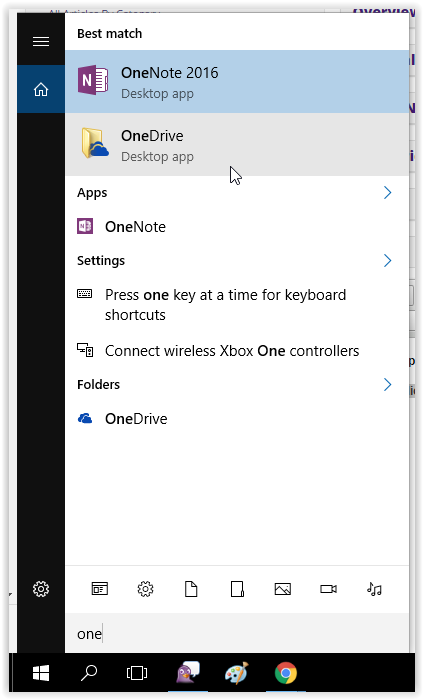
2. When OneDrive Setup starts, enter your work or school account, and then select Sign in to set up your account.
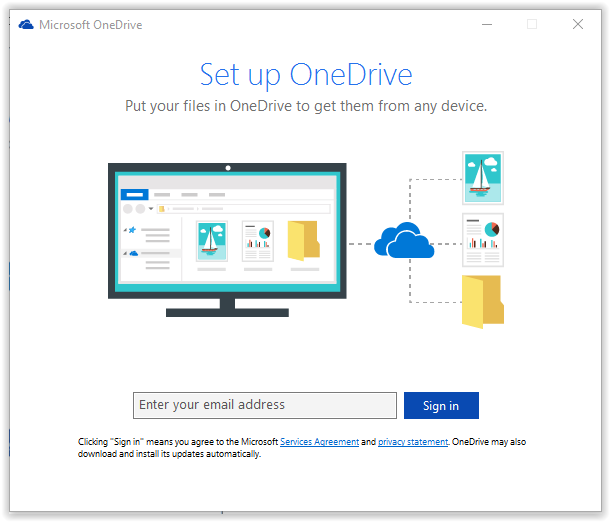
3. Enter your LSU email account password then click Sign In.
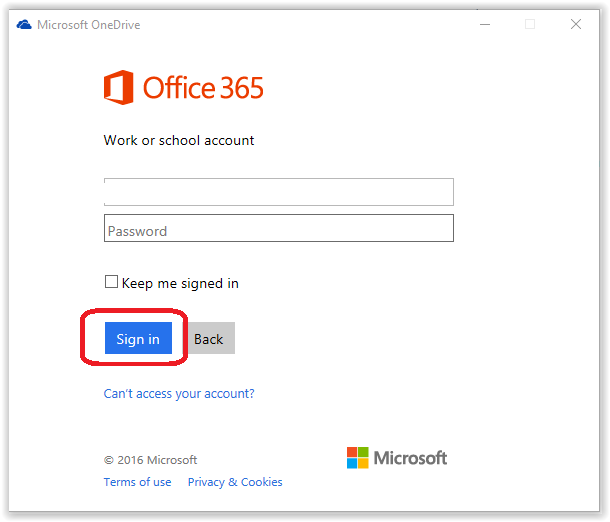
4. Choose which folders you want to Sync to your OneDrive App then click Next.
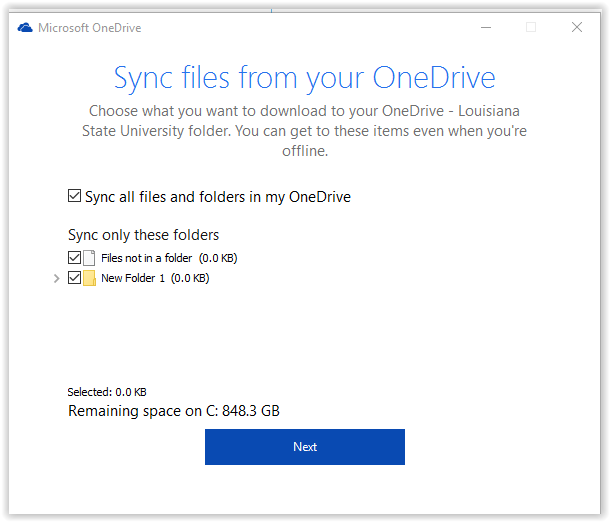
5. Click Open my OneDrive. Your files will now be synced and ready to go.
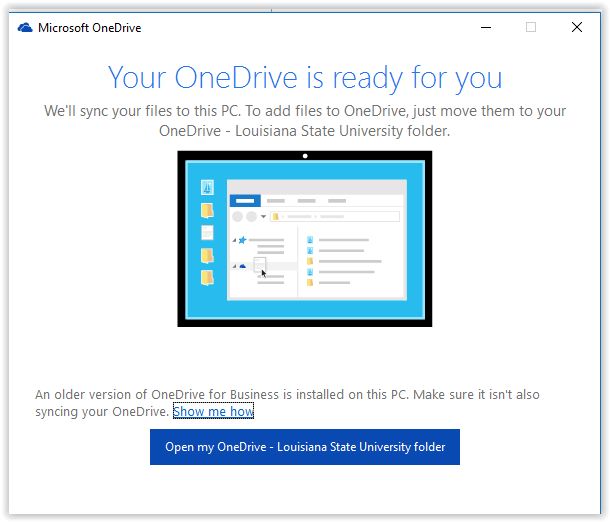
Referenced from: support.microsoft.com
18984
9/17/2025 3:09:24 PM