Windows Phone 7: Connecting to eduroam
This article has not been updated recently and may contain dated material.
To Connect to Eduroam using a Windows 7 Phone:
1. Tap Settings, located on the Start screen of your Windows Phone 7 device.
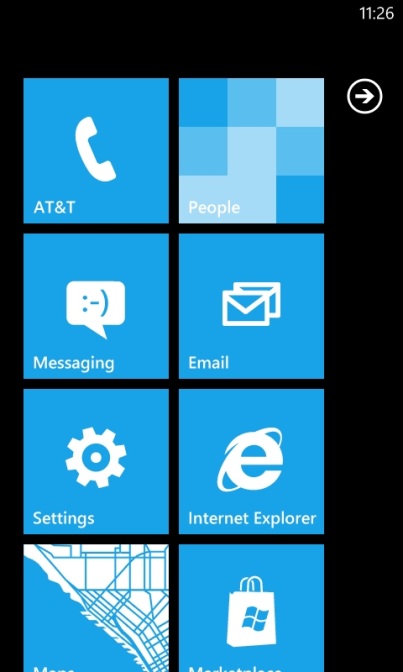
2. Tap Wi-Fi, located under Settings.
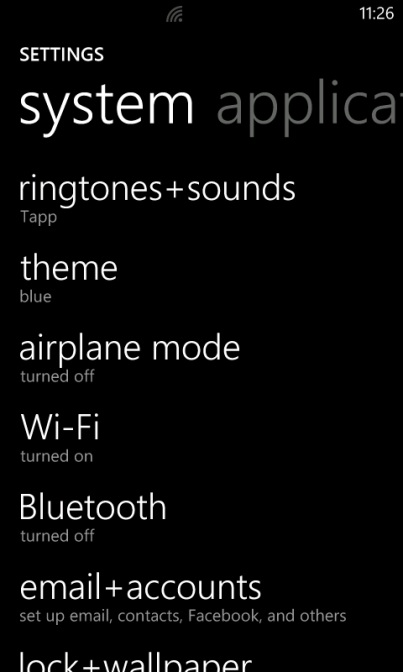
3. Tap eduroam, located under Settings.
4. Make sure that Wi-Fi networking is ON. If Wi-Fi networking is OFF, tap the switch to turn Wi-FI ON.
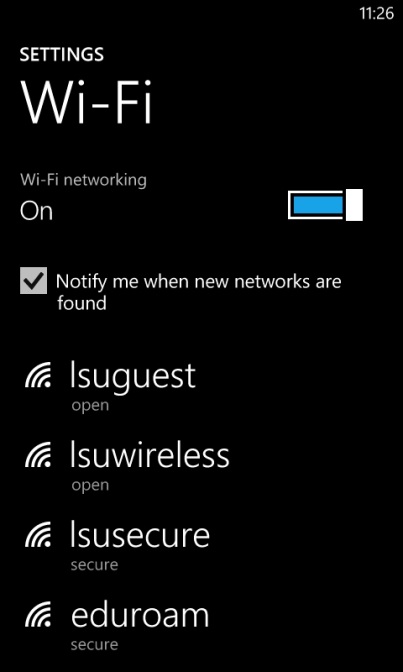
5. Enter your MyLSU ID (include @lsu.edu) & MyLSU Password, and then tap Done.
NOTE: Enter your MyLSU credentials in the form <MyLSU ID>@lsu.edu. If you do not do this, you WILL receive an error message.
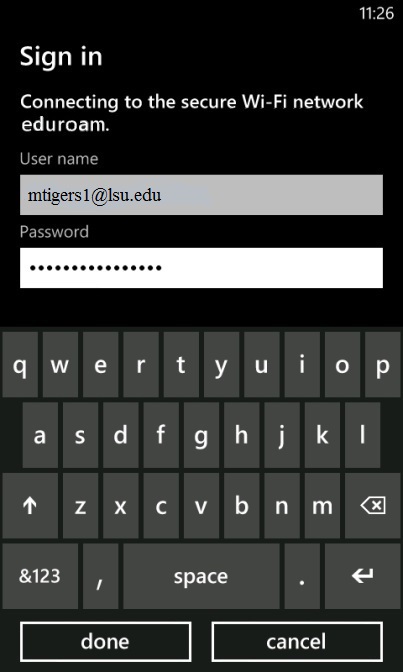
6. If you see the word 'connected' under the eduroam network, you are successfully connected.
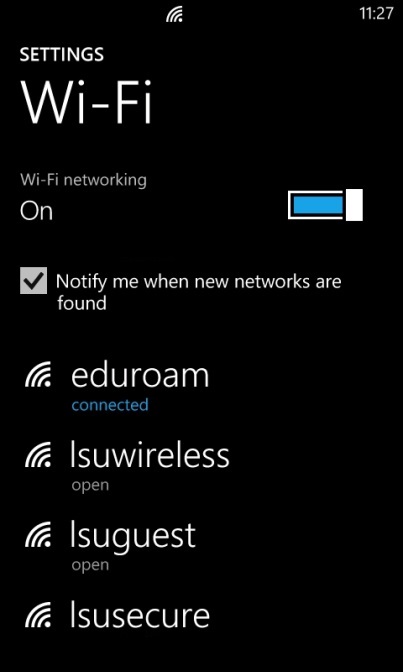
17405
2/27/2024 7:43:32 AM