Windows 8.1: Determining 32-bit or 64-bit
General Information
This information has to do with the way the computer processes information in the CPU. 64-bit can handle large amounts of RAM more effectively. To determine whether you are using a 32-bit or a 64-bit Operating System, follow the steps below.
Determine 32-bit or 64-bit Operating System
1. Basic information about your computer can be found in the System window. Below are two ways to get to the System window:
2. Locate the area named: System type.
3. If your computer is a 32-bit Operating System, you will see:
-
32-bit Operating System, x64-based processor.
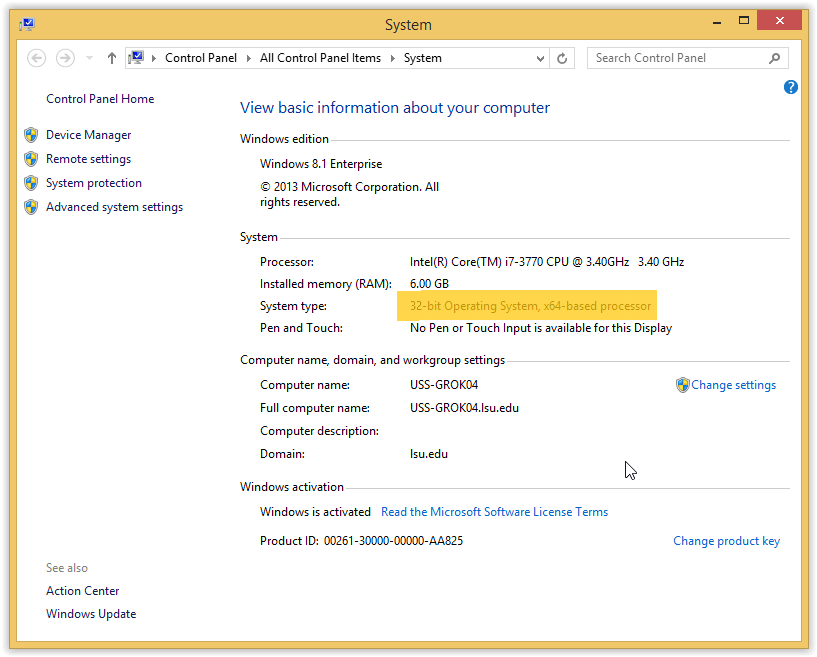
4. If your computer is a 64-bit Operating System, you will see:
-
64-bit Operating System, x64-based processor.
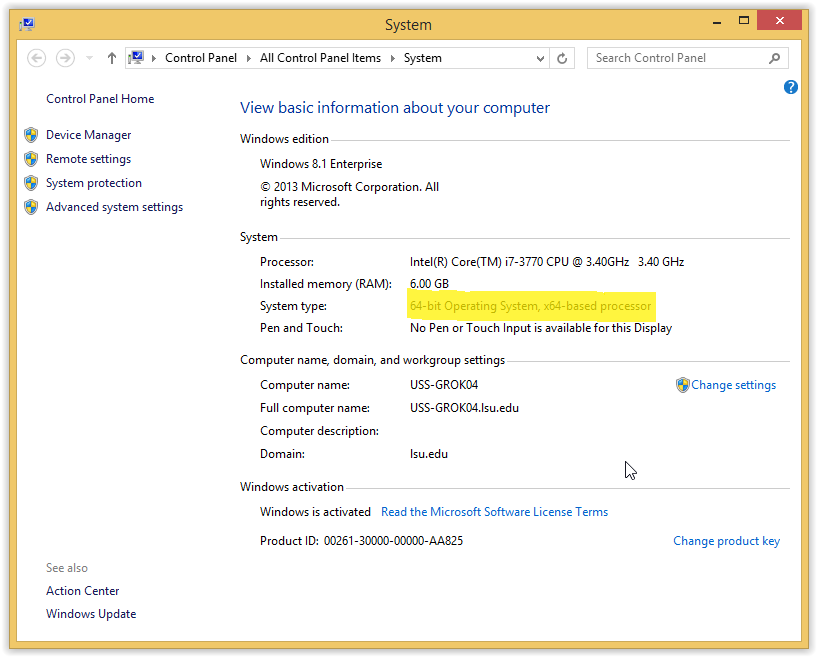
Referenced from: Windows.microsoft.com
17354
7/2/2025 10:23:32 AM