Accounts: MyLSU Password Management
Effective March 31st, 2025, myLSU and departmental account password management will be done in the new Identity and Access Management (IAM) Portal:
iam.lsu.eduImportant: In order to use the Forgot Password reset option, you must have a secondary email address on your user profile in the IAM Portal. Please verify you have a secondary email utilizing the instructions available
here.
Existing Users (accounts that have been accessed in legacy system prior to March 31, 2025):
- If your password has expired, and you have a secondary email in the IAM Portal, then you should use the Forgot Password link at the bottom of the IAM Portal login page - iam.lsu.edu. This functionality will be available after April 2nd, 2025.
- You will need to contact the Service Desk at 225-578-3375 or servicedesk@lsu.edu for assistance if either:
- Your password has not expired and you need to change your password for the first time in the new portal, or
- Your password has expired and you do not have a secondary email in the IAM Portal.
New Users (accounts created on or after March 31, 2025):
- Upon eligibility, you will receive an activation email to set your password for the first time.
- Thereafter, you will be able to use self-service password reset, provided you maintain access to your secondary email address.
Quick Links:
To Sign Into the LSU IAM Portal:
- Go to the IAM Portal at iam.lsu.edu and click on the Sign In with LSUAM SSO button.
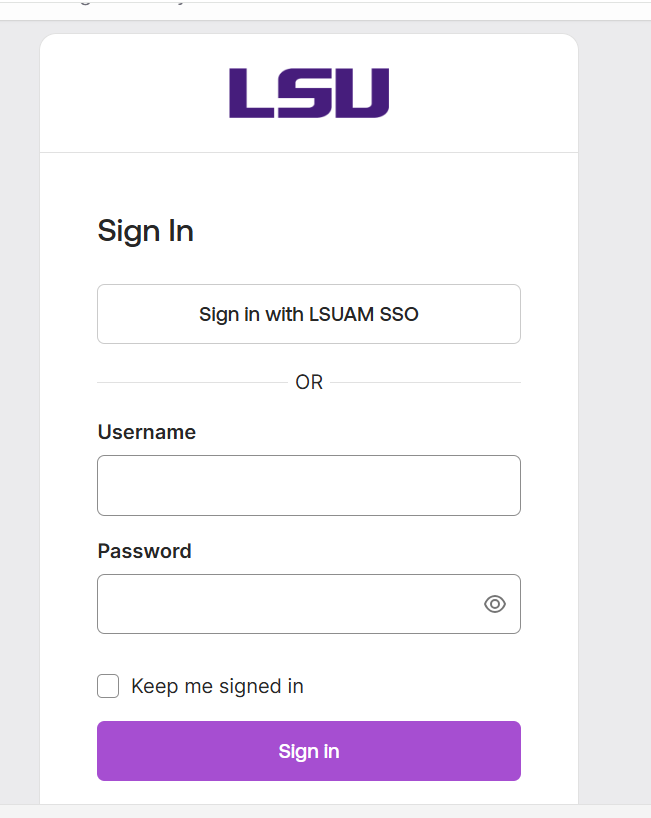
- Enter (your myLSU username)@lsu.edu and click on the Next button.
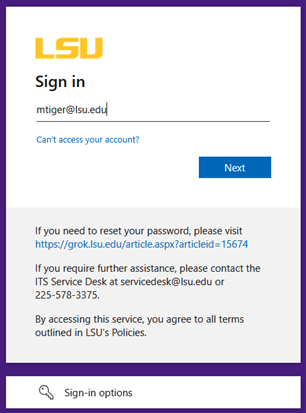
- Enter your password and click on the Sign in button.
- Note: You may be required to complete MFA after clicking Sign In.
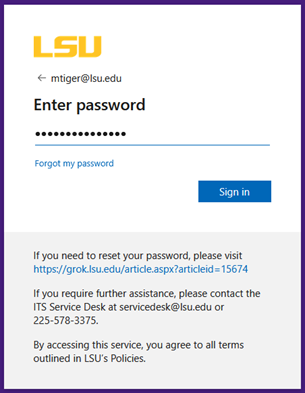
- Click the Yes or No button as desired.
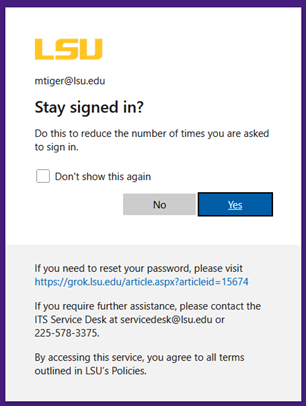
- This is the IAM Portal homepage. You can view your profile by selecting your name in the top right corner and then Settings.
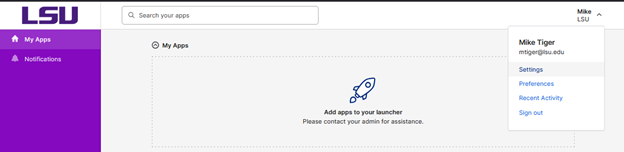
[Back to top]
To set a Secondary Email in the LSU IAM Portal:
- From the IAM Portal iam.lsu.edu homepage, select your name in the top right corner and then Settings. For login instructions, please review the "To Sign Into the LSU IAM Portal" section above.
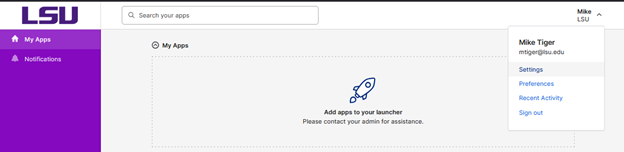
- Click the green Edit Profile button. You will then be asked to verify your identity.
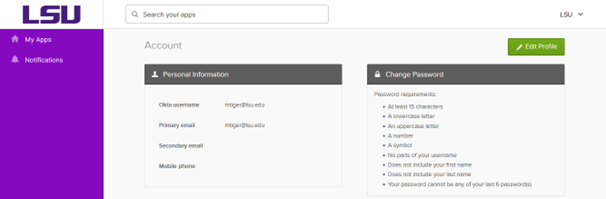
- Click the Email button.
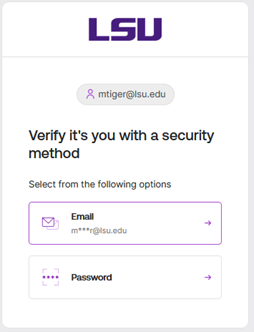
- Click the Send me an email button.
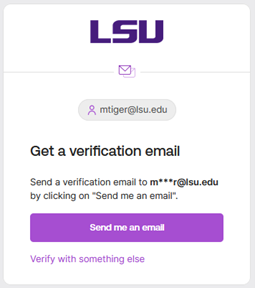
- An email will be sent to you with a verification code. You may click the Sign In button. However, we recommend copying the code at the bottom and pasting it into the IAM Portal.
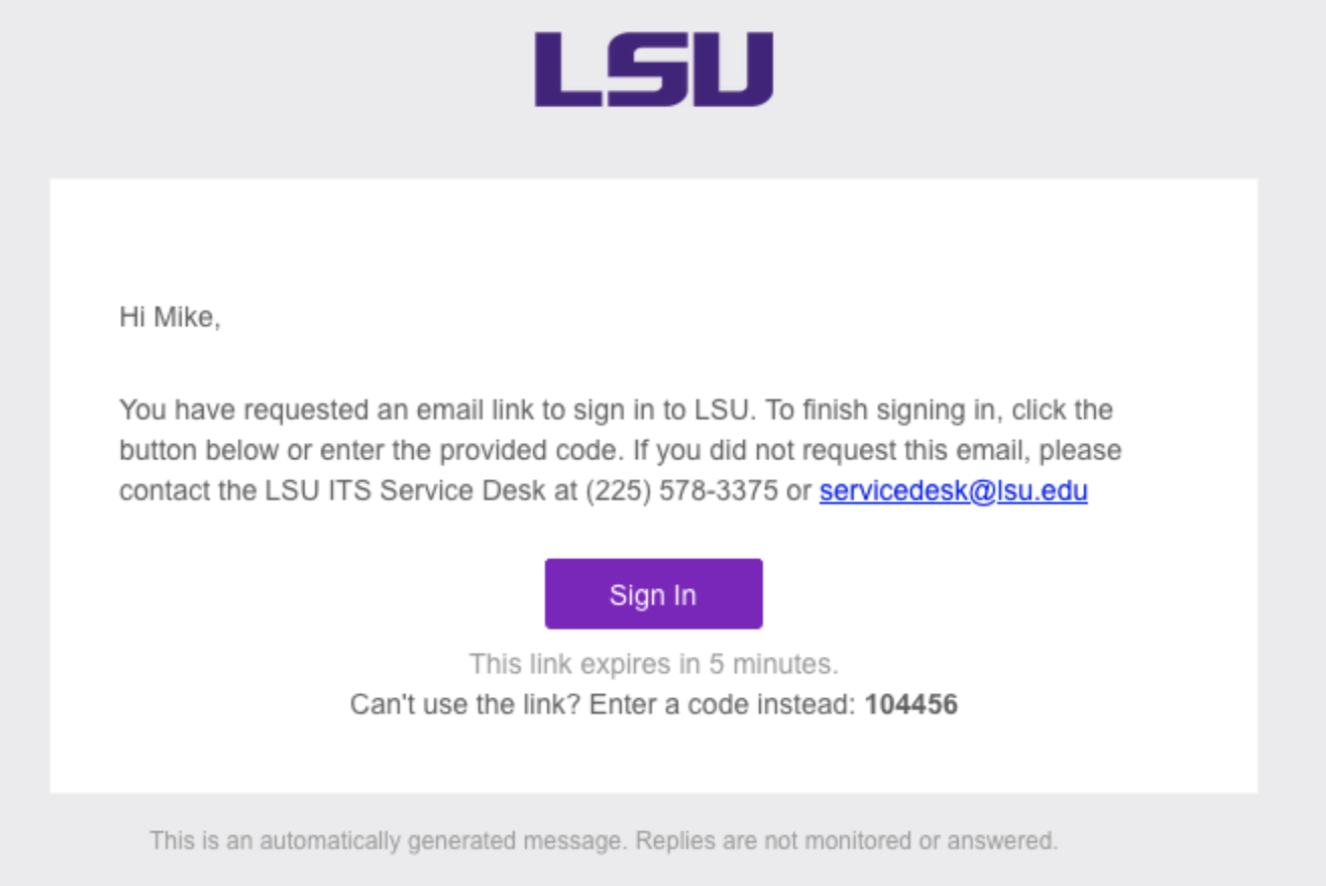
*this is an example of the email you will receive
- Enter your password and click the Verify button.
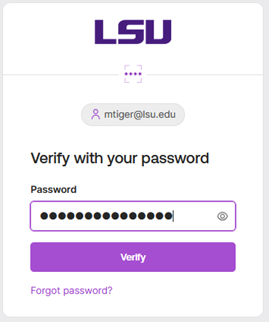
- Click the Edit button to the right of Personal Information (Note: You will not see the “Change Password” panel unless you’ve set a password for your account in the IAM Portal.)
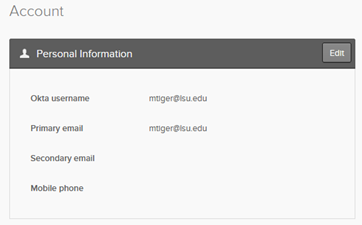
- Enter your secondary email address and click the Save button.
- Important: your secondary email CANNOT be your @lsu.edu account. You will need to add a secondary email if one is not already set for you in order to use Forgot Password.
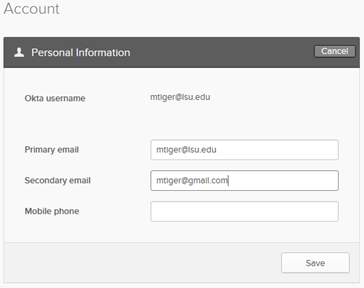
- You will see a message notifying you to check your email.

- In the email message, click the Confirm Email Change button.
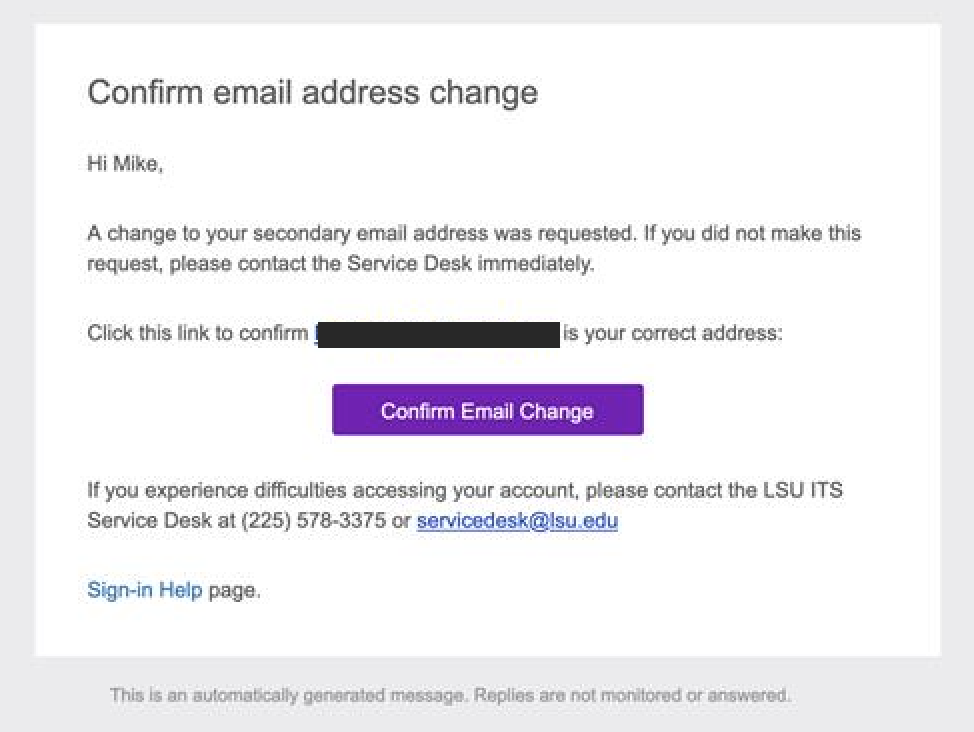
- You will now see the "Email Change Confirmed" page.
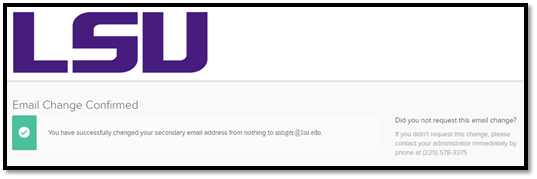
[Back to top]
Forgot Password for a Primary Account
Eligibility for this option requires you must have either:
- Had set a password at least once in the new IAM Portal (mostly applicable for new users).
- Had the Service Desk reset your password at least once
- Had your password expire within the new IAM Portal
To use Forgot Password in the LSU IAM Portal:
- Go to the IAM Portal at iam.lsu.edu and click on the Forgot password? link at the bottom of the page.
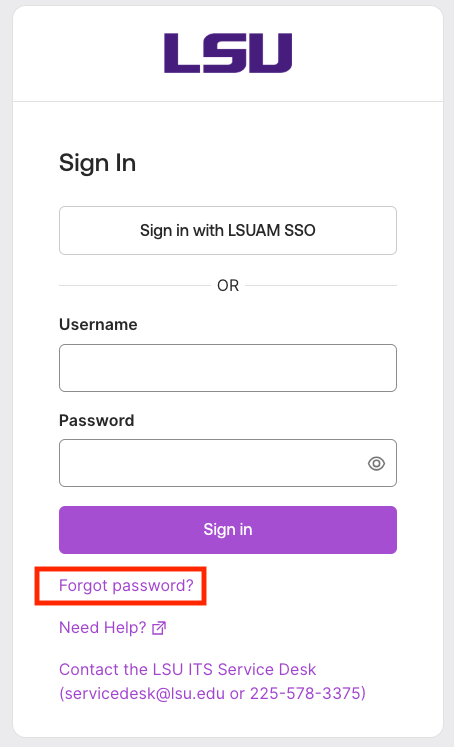
- Enter your myLSU username@lsu.edu and click the Next button.
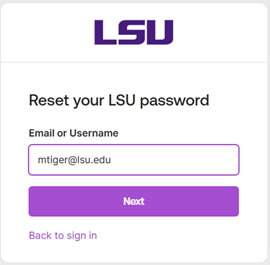
- Click the Send me an email button. (Note: This will send an email to both your Primary Email address and your Secondary Email address)
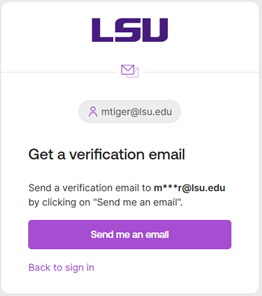
- An email will be sent to you with a verification code. You may click the Sign In button. However, we recommend copying the code at the bottom and pasting it into the IAM Portal.
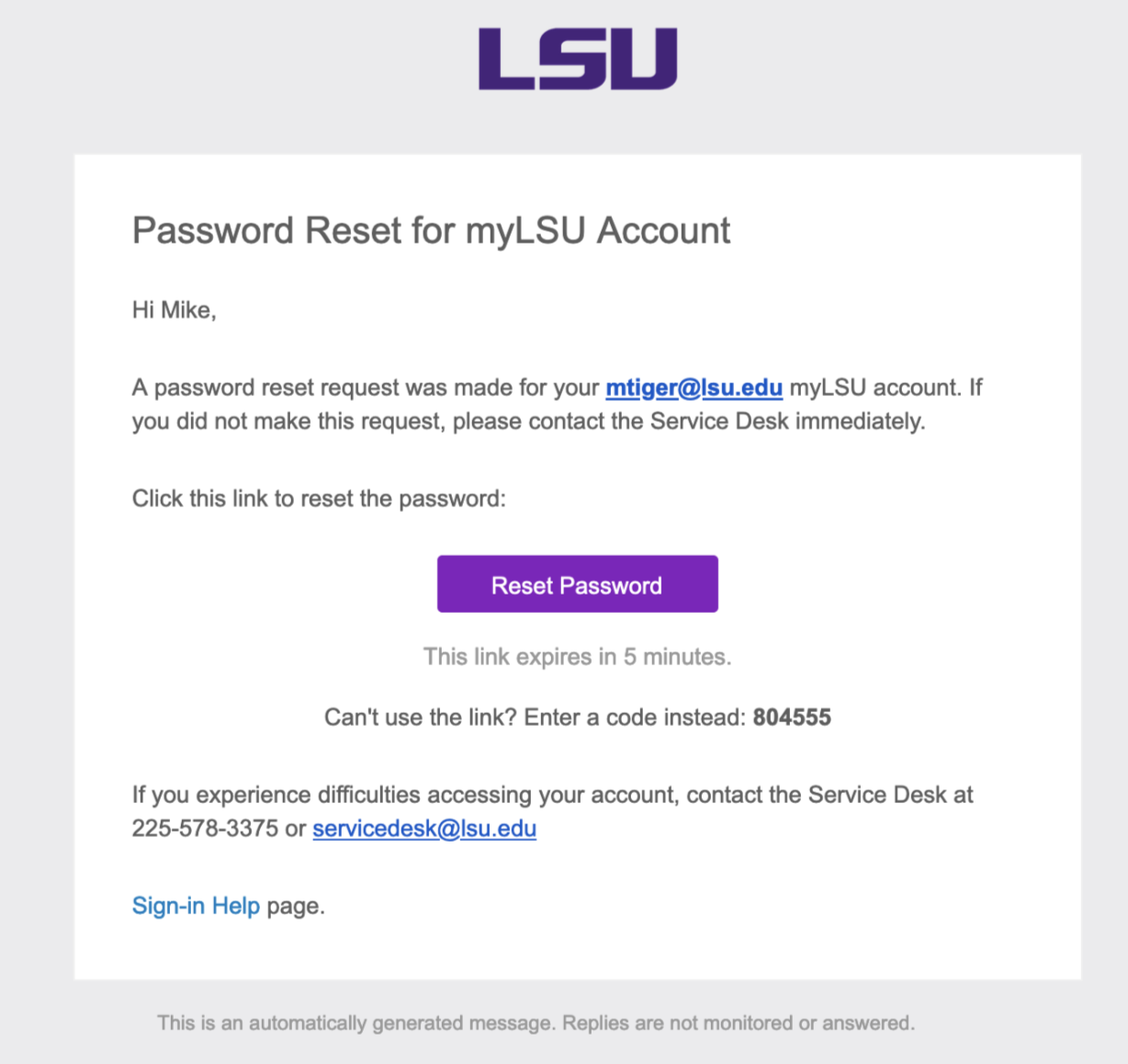
- Enter a new password twice and click on the Reset Password button.
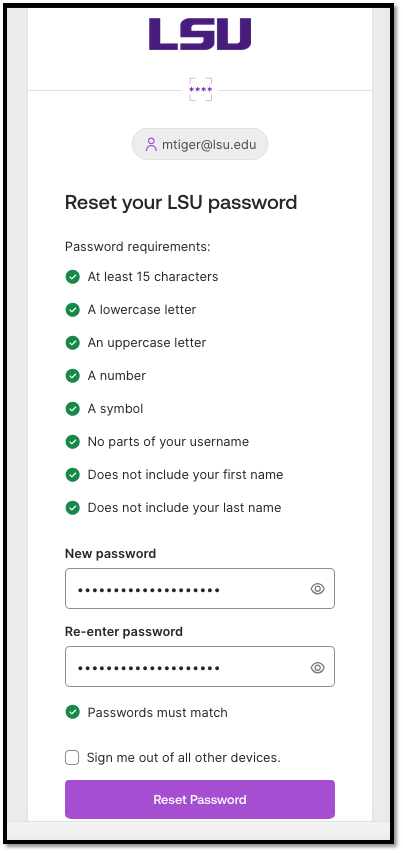
- You will be returned to the IAM Portal’s Sign In page after resetting your password. It will take a 15 - 30 minutes for your new password to synchronize with LSU’s SSO.
[Back to top]
Change Password for a Primary Account
Eligibility for this option requires you must have either:
- Gone through Forgot Password process at least once
- Had the Service Desk reset your password at least once
To Change Password in the LSU IAM Portal:
- Go to the IAM Portal at iam.lsu.edu and click on the Sign In with LSUAM SSO button. Note: You may be required to complete MFA for this single-sign on. If you need instructions on how to login, please jump to the following section: To Sign Into the LSU IAM Portal.
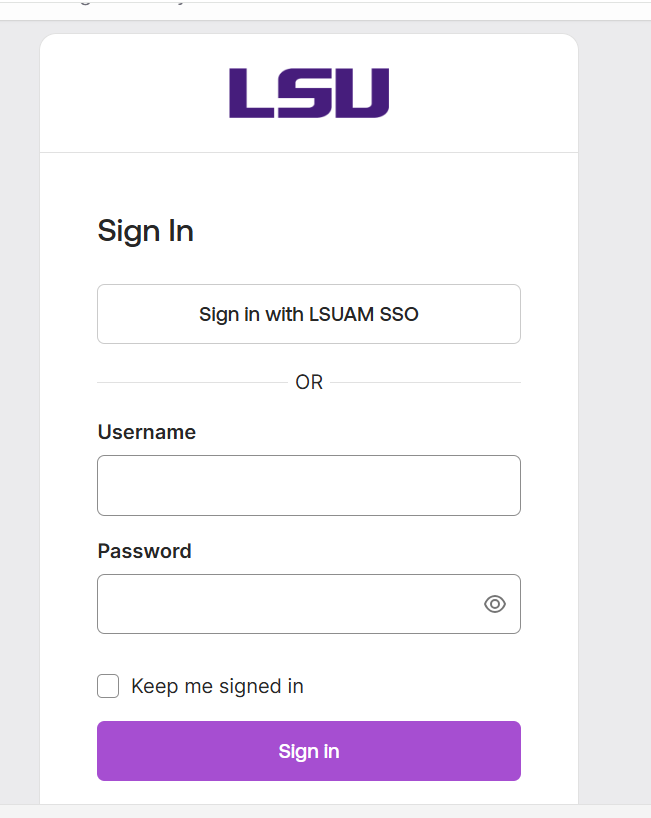
- From the IAM Portal homepage, select your name in the top right corner and then click Settings.
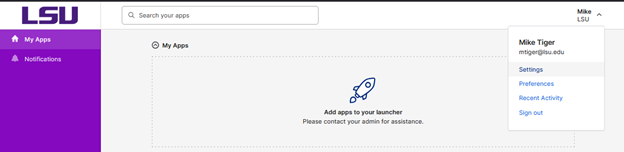
- Click the green Edit Profile button. You will then be asked to verify your identity.
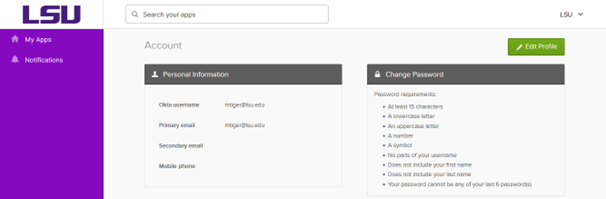
- Click on the Email option.
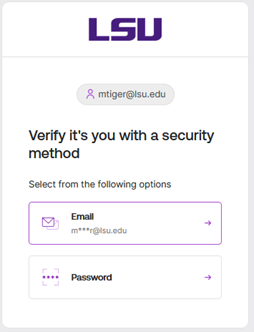
- Click on the Send me an email button.
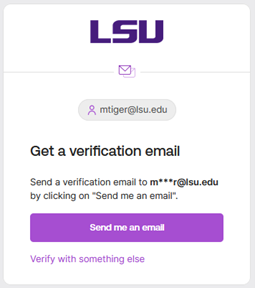
- An email will be sent to you with a verification code. You may click the Sign In button. However, we recommend copying the code at the bottom and pasting it into the IAM Portal.
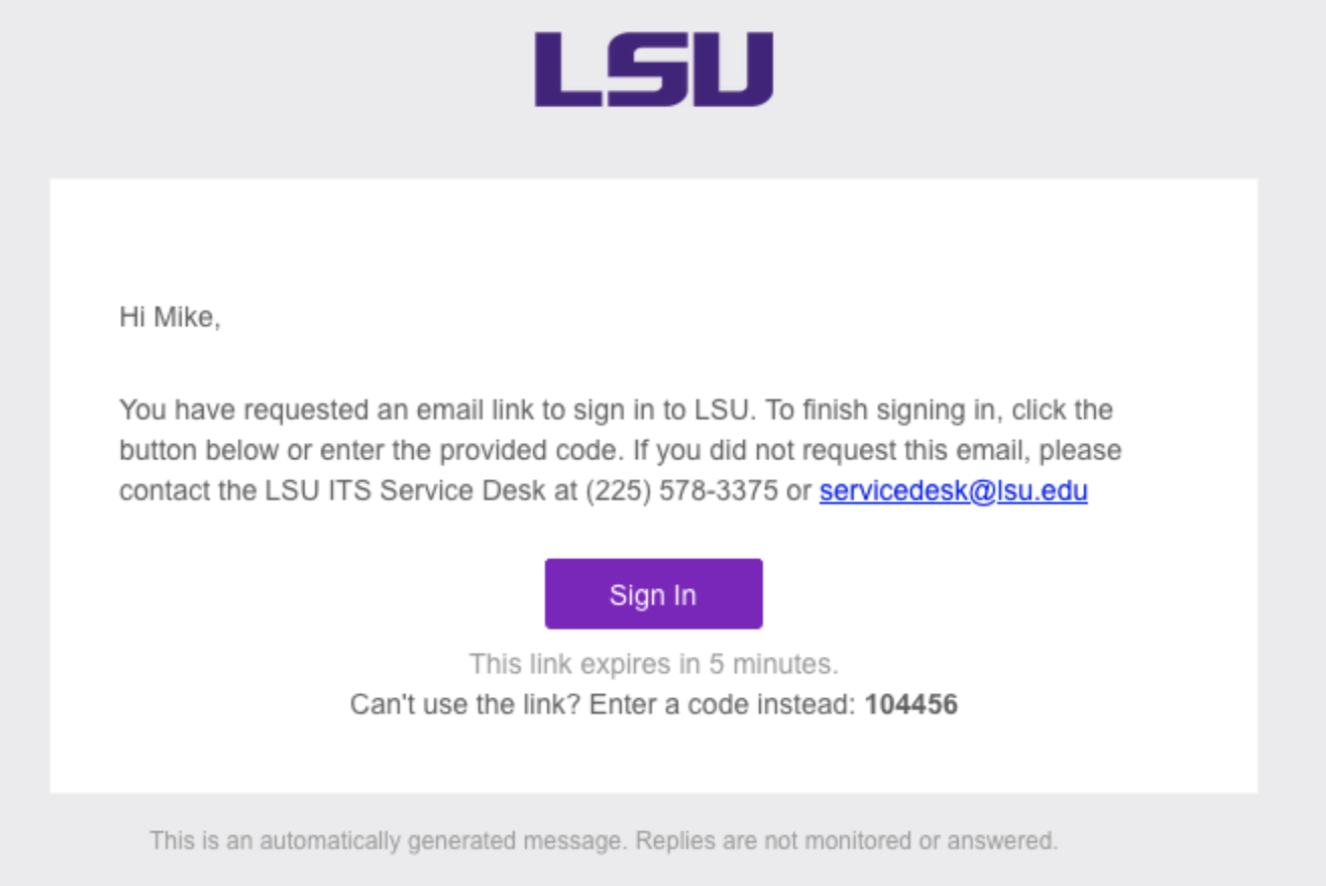
- Enter your password and click the Verify button.
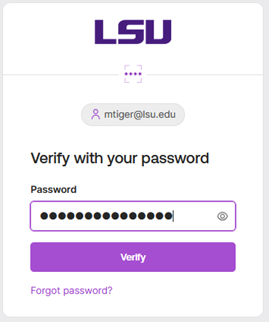
- Enter your Current password, New password, Confirm new password, then click the Change Password button.
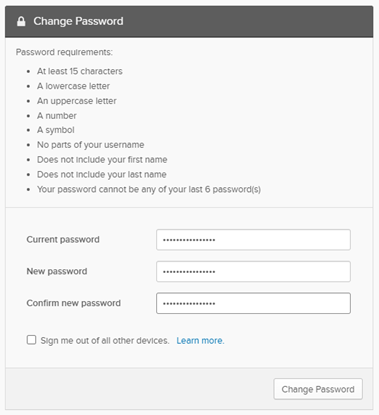
- You will then see a success message.
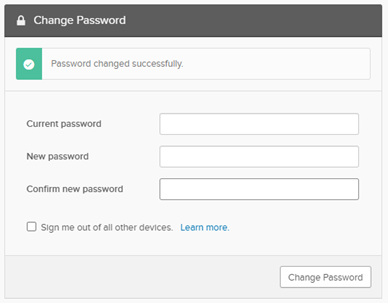
- Note: You will receive an error message if your password does not meet all of the listed requirements. If that happens then you should enter a different New password, Confirm new password, and then click the Change Password button.
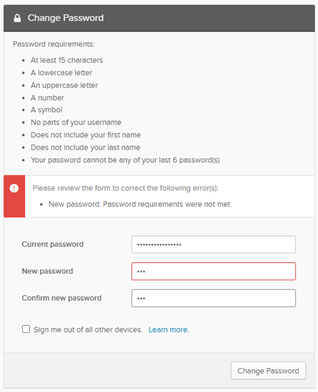
[Back to top]
Admin Password Reset
- Please follow these instructions if you do not have a secondary email set in the IAM Portal or you have permanently lost access to your Secondary email:
- Contact the LSU ITS Service Desk at 225-578-3375 or visit walkups at Frey Computing Services or LSU Library.
- Please note, if you call or chat with the Service Desk, you will need to have an enabled web cam for the remote meeting.
- You will need a valid photo ID to be issued a temporary password.
- The temporary password will expire in 48 hours. Once given the temporary password, you should login to the IAM Portal at iam.lsu.edu with the Username and Password fields.
Note: Do Not click on the "Sign In with LSUAM SSO" button to set a new password.
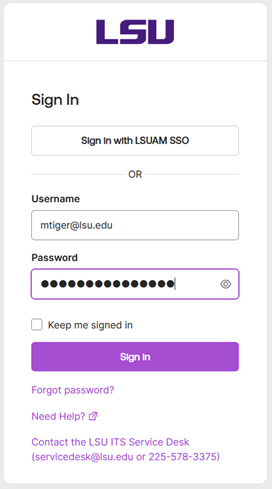
- After signing in, you will immediately be prompted to fill out a new password.
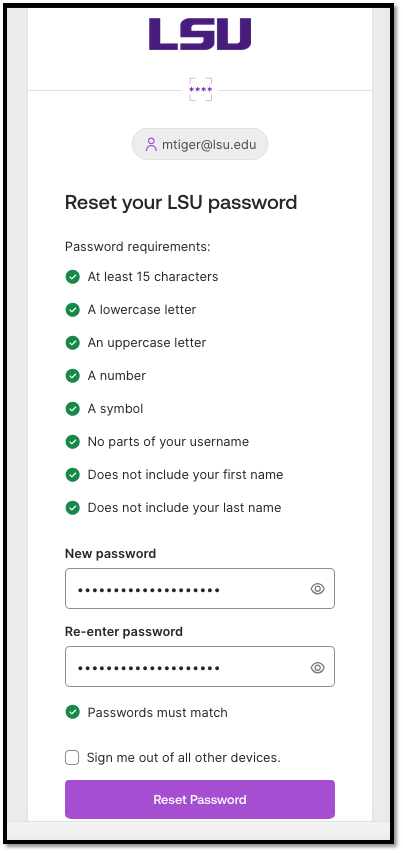
- After changing your password, you will be taken back to the Sign In page. It may take 15-30 minutes for your new password to synchronize with LSU’s SSO.
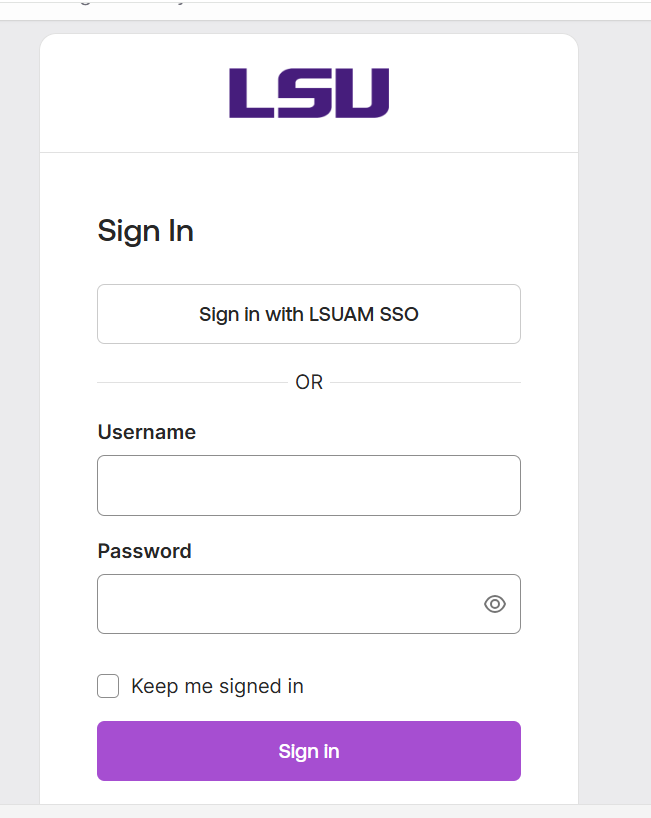
- Next, you should update your Secondary email, so if you ever forget your password in the future, you can click on the Forgot password? link at the bottom of the Sign In page and reset the password yourself. Please see: Second Email for further instruction.
Why Do I Have To Show My ID for an Admin Reset?
A user's information is readily available to them through their myLSU account. Access to myLSU account is controlled by a password. If the password is shared with someone else or someone else somehow becomes aware of the password, that other person could potentially:
- Sign on to myLSU account or other applications and be able to veiw and access anything the user has access to (studen tinformation, employee information, etc.).
- Change myLSU password.
For these reasons, this is the ONLY option to reset myLSU Password under the following conditions:
1. You have not set up a Secondary Email in the IAM Portal (Please see Second Email for instructions on how to add a Secondary Email)
OR
2. You have set up a Secondary Email but you have permanently lost access to it & cannot remember your myLSU Account password.
[Back to top]
Password Reset Other Campuses
Users from LSU Alexandria, LSU Eunice, LSU Shreveport, and LSU AgCenters with myLSU accounts should contact their respective campus' IT department for myLSU password reset. The information below can be utilized to contact the IT departments
- LSU AgCenter - 225-578-8534
- LSU Alexandria - 318-472-6421
- LSU Eunice - 337-550-1307
- LSU Shreveport - 318-797-5221
[Back to top]
Referenced from: my.lsu.edu
14285
4/8/2025 7:43:27 AM