Office365 ProPlus: How To Select Your Language
There may be broken links in this article, the GROK staff has been notified and is working to resolve the issue.
To Change Your Language on Office365 ProPlus:
1. Sign in to Office365 using your LSUMail account (e.g.. mtigers1@lsu.edu). Please note, that if you are off-campus, you may be required to follow additional steps to prove your identity. If you need assistance or more information about this step, please see Office365: Logging in with Multi-Factor Authentication (MFA).
2. Select the Office365 button in the top left corner.

3. Click the Settings Icon in the top right corner.
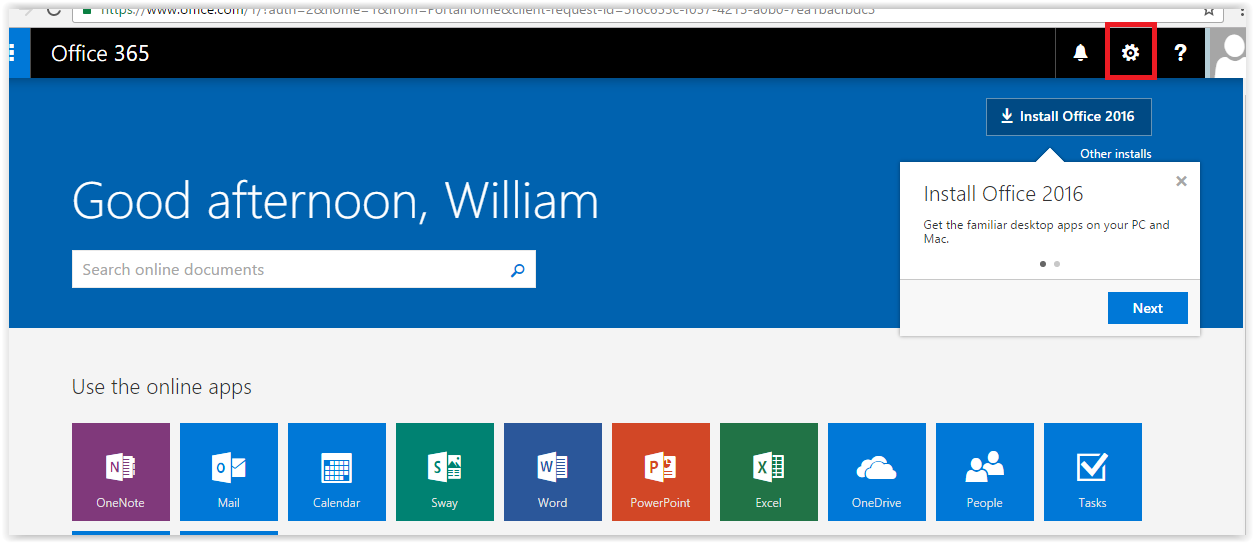
4. From the Settings menu that appears, click the Language and time zone button.
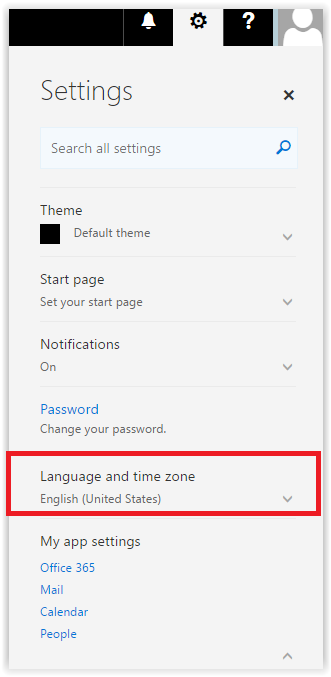
5. Click the drop-down box under the word language and choose your preferred language.
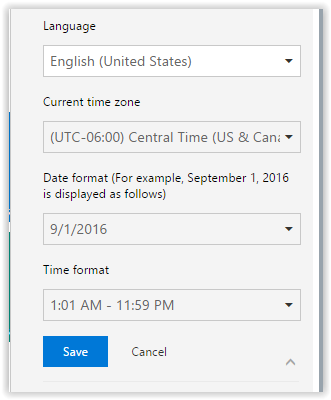
6. Click Save and the process will be complete.
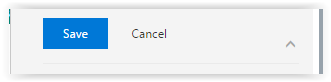
Referenced from: Microsoft
17775
4/29/2024 12:58:05 PM