Moodle: Gradebook: Collapsing & Expanding Columns
One method to expand and collapse columns in Gradebook view is changing the display. This can be accomplished using the View toggles to the right of the Grade Categories listed.
To Expand and Collapse Columns in Moodle:
- Log in to Moodle, and open your desired course.
- Click on the gear button (Admin) to the top right, then click Grades.
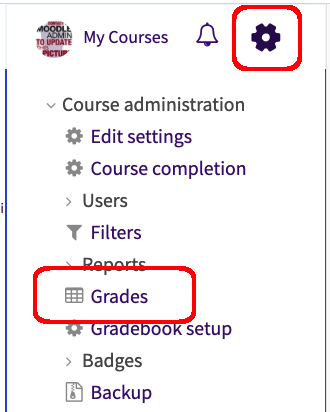
- Move your mouse to the right of the course name to the square icon and click to change the display of each category.
Displays at the gradebook level include:
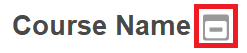
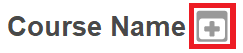
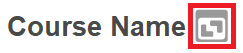
If necessary you can also manually enter or override grades directly in the gradebook.
For additional information, please refer to the Moodle Grading LSU Overview
19982
10/9/2023 1:43:48 PM