myProxy (Students): Inviting a User
Invite Someone to Use myProxy
1. Go to the myProxy website via: myproxy.apps.lsu.edu

2. Login with your myLSU account & password.
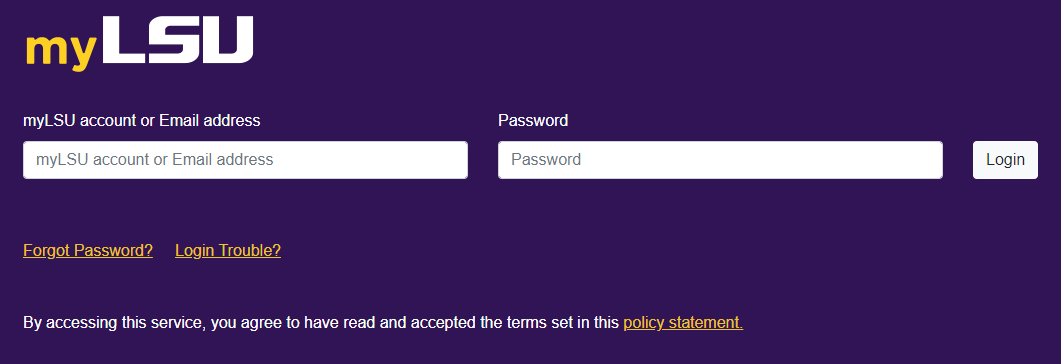
3. In the invite box, enter the email address of the authorized user you would like to invite.
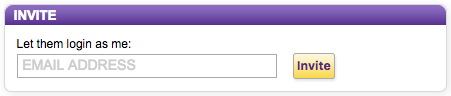
4. Read the Authorization for Information Release and Online Account Access.
5. Click I Agree in order to continue.
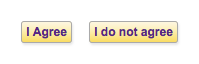
6. Enter a PIN for the new authorized user to use & click Submit. (**Remember to Securely Share this PIN**)
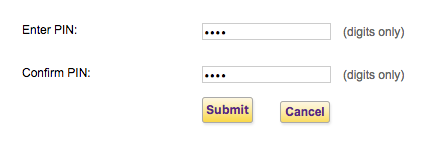
7. To give out this PIN number in a secure manner, we suggest that you give out this PIN over the phone or in person.
**DO NOT E-mail The PIN!! Give the PIN over the phone or in person ONLY.**
Why? If you send a myProxy invitation to the wrong e-mail address, they still cannot access your account without the secret PIN. If you e-mailed the PIN, they would be able to access your account unintentionally. Please take precaution when giving out your secret PIN.
8. The new authorized user will appear in the PENDING box until the PIN is verified.
9. You will be asked what permissions you would like to give to the new authorized user. Check the areas you would like to grant access to.
10. Click Save Permissions.
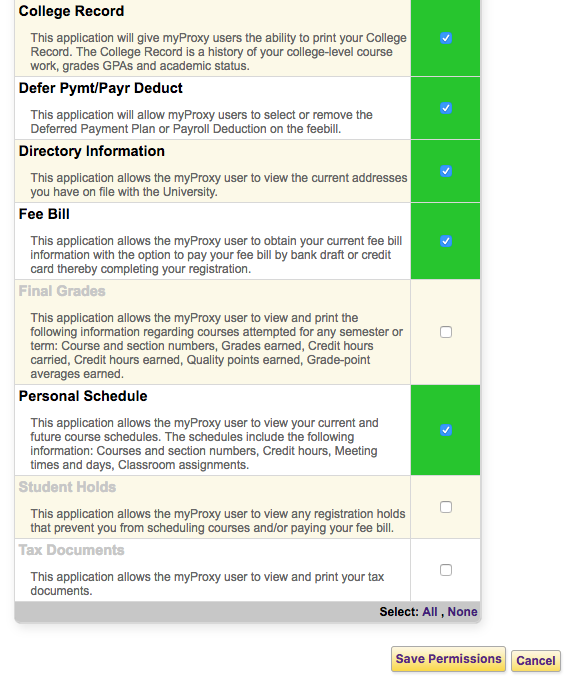
11. If the user you invited entered the PIN wrong too many times, you will need to reset the PIN and give them a new one. Click the ‘change PIN’ button to do so.

12. After the new authorized user Verifies the PIN, they will appear in the RELATIONSHIPS box on the myProxy home page & be granted the permissions you have selected.

15053
10/22/2024 4:27:02 PM