Windows 10: Choose How Updates are Installed
To Choose How Updates are Installed:
1. Click the Start button at the bottom left of your screen.
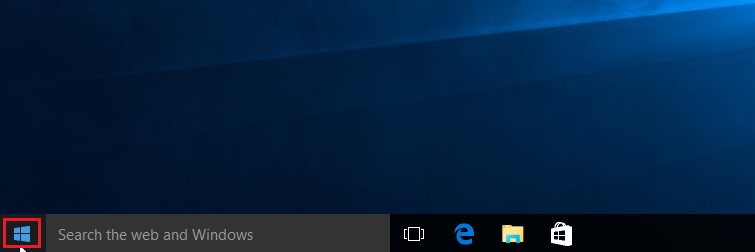
2. Select Settings.
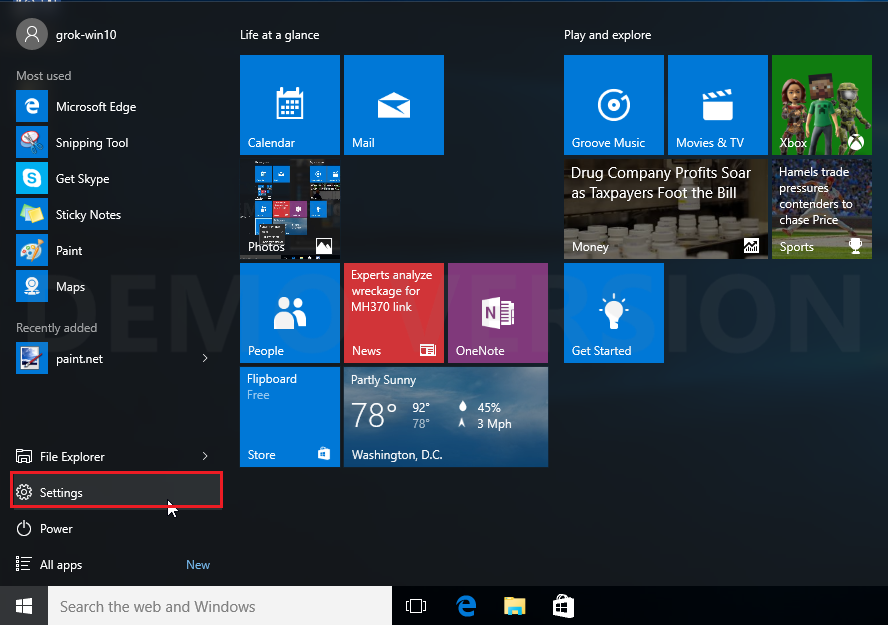
3. Once the Settings screen appears, scroll down, and choose Update & Security.
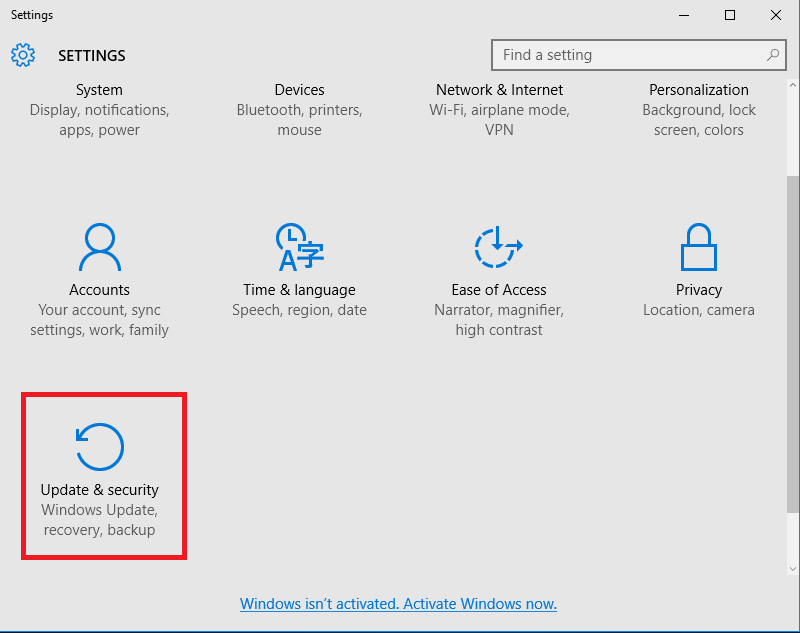
4. Then choose Advanced Options under the Windows Update category.
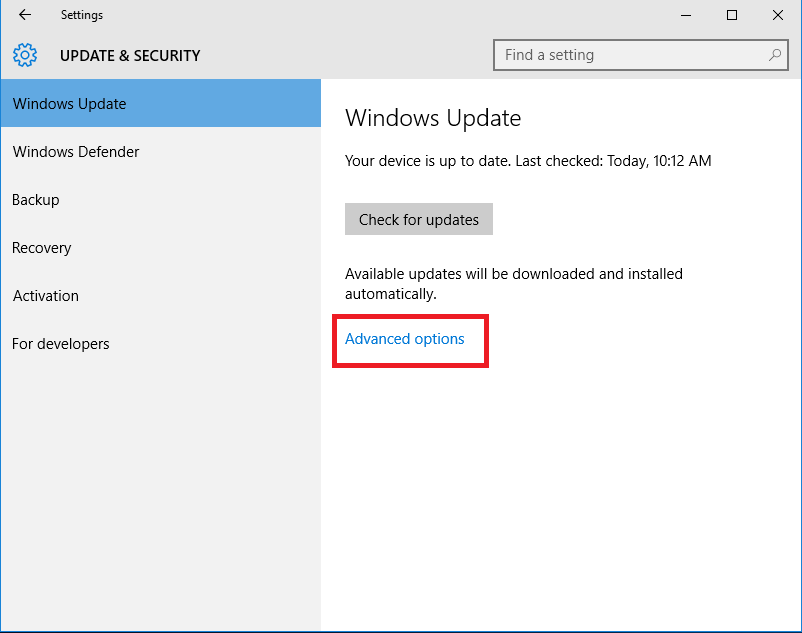
5. Under the advanced options screen, select your preferred way of updates to be installed by clicking on the pull down menu.
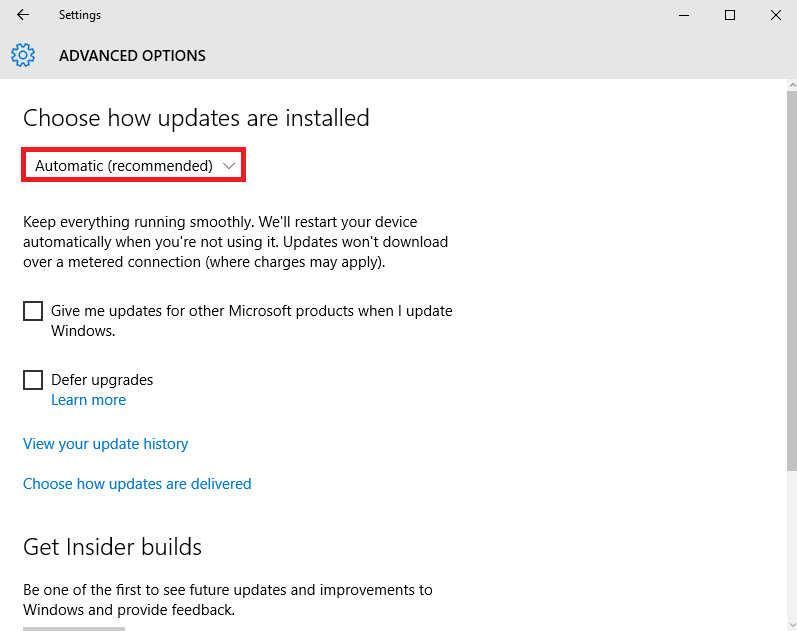
Referenced from: Microsoft.com
17851
9/12/2025 8:26:50 AM