Office365 ProPlus: How To Set Your Start Page
To Set Your Start Page:
1. Login to Microsoft Office 365 ProPlus using your LSUMail credentials (ex: mtiger1@lsu.edu). Please note, if you are off-campus, you may be required to follow additional steps to prove your identity. If you need assistance or more information about this step, please see Office365: Logging in with Multi-Factor Authentication (MFA).
2. Click the Settings icon in the top right corner.
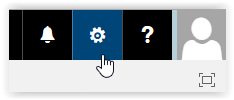
3. Click the Start Page button in the settings menu.
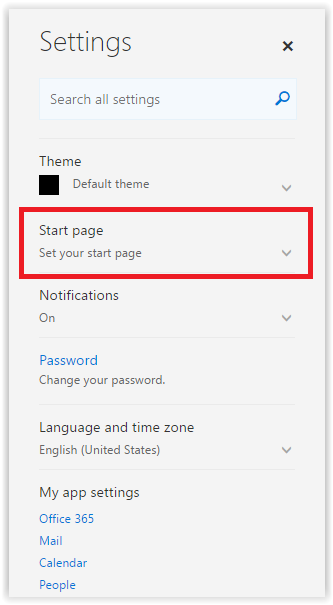
4. To change the start page, click the drop down box and select the option you wish to use. Click Save.
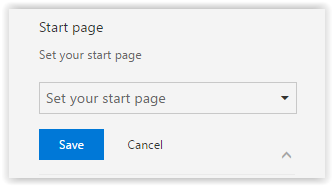
5. Your Start Page is now updated.
Referenced from: Microsoft
17778
9/18/2025 8:09:52 AM